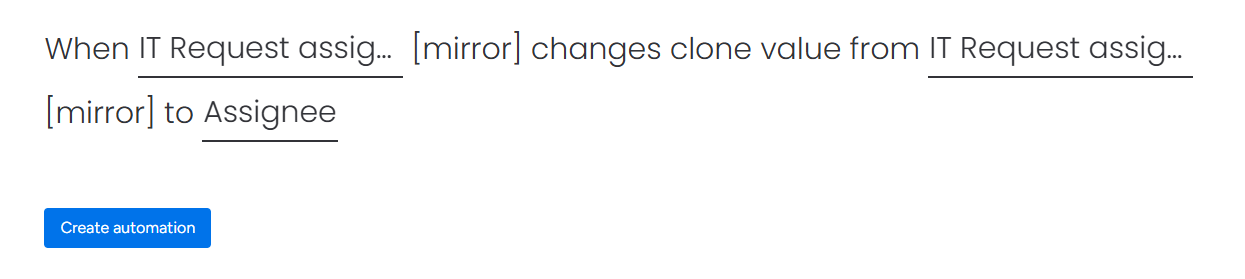QR Flow
QR Flow is a monday.com addon that helps creating QR codes linking to monday items and trigger actions when QR codes are scanned.
Table of contents
Every QR code has the following characteristics:
- It’s linked to a specific monday item.
- It has a name (specified in automation).
- It’s either single-use or multi-use.
- It’s saved in a selected file column.
- It’s enabled (by default) or disabled.
Generating QR codes
QR codes are created using monday automations. You can use one of the pre-build automation templates or custom automation.
Using pre-build templates
Using custom automation
Specifing QR code action upon scan
Code scanning actions are neccessary so that scanning QR code is reflected by a change in monday.
Only one action for a specific QR code name can be active at a time.
QR Flow introduces a “When QR code is scanned” trigger that you can pair up with any monday action. On top of that there are two pre-build automations available that ask for a user input on QR code scan:
Configuring pre-build template
Configuring custom automation
Configuring “ask for status” template
Configuring “ask for number” template
Printing QR codes
QR Flow allows you to easily print generated QR codes by using a custom board view.
QR codes accessibility control
You can choose to disable or enable QR code using automations. That’s an additional level of security giving you a full control to decide when QR code is available.
Disabling or enabling QR codes can be configured either via pre-build template or using custom automation.
Using pre-build templates
Using custom automation
FAQ
Can one item have multiple QR codes of the same name?
Yes, each will be treated individually, but they would to the same configured action on scan
Why do I need to configure creating QR code and scanning QR code automations separatelly?
We choose to design a system in that way to:
- Allow pairing automation block introduced in QR Flow with monday native automation block and 3rd party blocks to give users high level of flexibility
- Levarage automation log for QR codes scan tracking. In other words - you can see exactly when a specific QR code was scanned in automation log giving you better visibility and control.
- You can change the scan action during the lifecycle of QR codes. Once QR codes are printed it’s hard to change them, so you can just change the scan action and they will start to do a new thing (or nothing if you decide to remove scan action).
Can there be more than one scan action configured per QR code name?
No, there can be at most one QR action configured for a specific QR code name. If you try to create more the error will be thrown.
.webp)